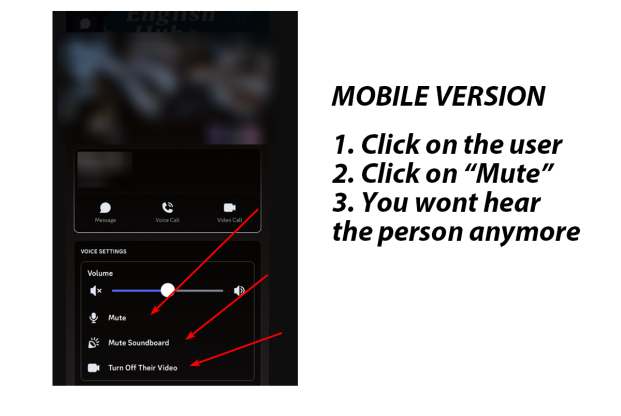How to Block Someone
Blocking someone on Discord mobile ensures they cannot message you directly, and their messages in shared servers are hidden. Here’s how to do it:
- Locate the User:
- From Direct Messages (DMs): Navigate to your DM list and find the conversation with the person you want to block.
- From a Server: Go to a shared server, find their message in the chat, or locate them in the server’s member list (accessible via the people icon at the top).
- Open Their Profile:
- In a chat, tap on their username or profile picture to open their profile screen.
- Access More Options:
- Look for the three-dot menu (usually in the top-right corner of their profile screen) and tap it.
- Block the User:
- Select “Block” from the menu that appears. Confirm the action if prompted.
After blocking, you won’t see their messages in shared servers unless you choose to view them manually.
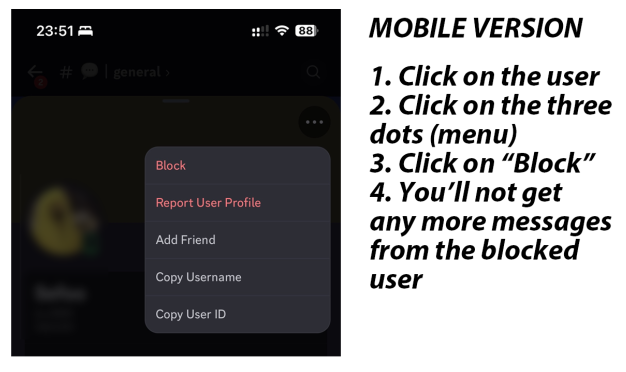
How to Block Someone on Discord Mobile
Blocking someone stops them from messaging you directly and hides their messages in shared servers. – Open the Discord App: Launch the app on your mobile device and log in if necessary.
– Find the User: Navigate to a direct message (DM) conversation with the person, or find them in a server member list or chat.
– Tap Their Profile: In a chat, tap their username or profile picture to open their profile.
– Access More Options: On their profile screen, look for the three-dot menu in the top right corner. Tap it. – Block the User: Select “Block” from the menu that appears. Confirm the action if prompted. After blocking, their messages in shared servers will be hidden, but you can choose to view them if necessary.
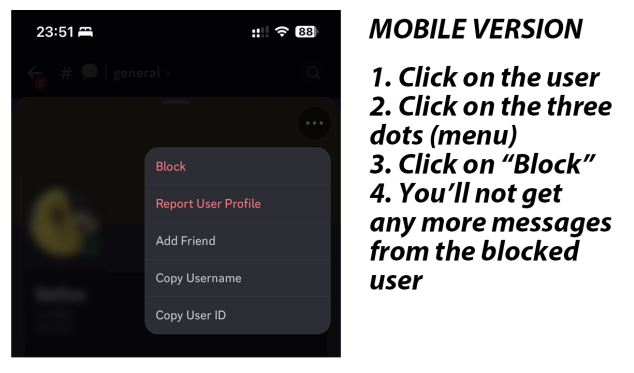
How to Mute Someone on Discord Mobile
Muting someone on Discord mobile prevents you from hearing them in voice channels without affecting their audio for other participants.
- Join a Voice Channel: Enter the voice channel where the user you want to mute is located.
- Access the User List:
- Tap on the user icon or swipe up from the bottom of the voice channel interface to open the list of users in the channel.
- Find the User:
- Scroll through the list to locate the person you want to mute.
- Mute the User:
- Tap their profile picture or name in the list to open interaction options.
- Look for a mute button (a microphone icon with a slash) and tap it.
- If no button is visible, long-press their name to open a menu, then look for the “Mute” option.
The user is now muted for you, meaning you won’t hear them, but they’ll remain unmuted for others in the channel.