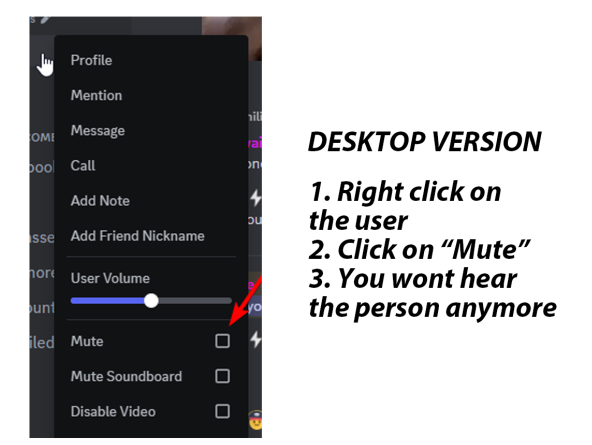How to Block Someone
Blocking someone on the desktop version of Discord is simple and ensures they can no longer directly message you, and their messages in shared servers are hidden. Here’s how:
- Open Discord: Launch the Discord app on your computer or open the Discord website in your browser and log in.
- Locate the User:
- From Direct Messages (DMs): Find a conversation with the person in your DM list.
- From a Server: Navigate to a shared server, find their message in chat, or locate them in the member list (usually on the right side of the server screen).
- Open Their Profile:
- In chat, right-click their username or profile picture.
- Alternatively, click their username to open a mini profile card.
- Block the User:
- In the right-click menu or the mini profile card, select “Block”.
- Confirm the action if prompted.
Once blocked, their messages in shared servers will be hidden, though you can still choose to view them if desired.
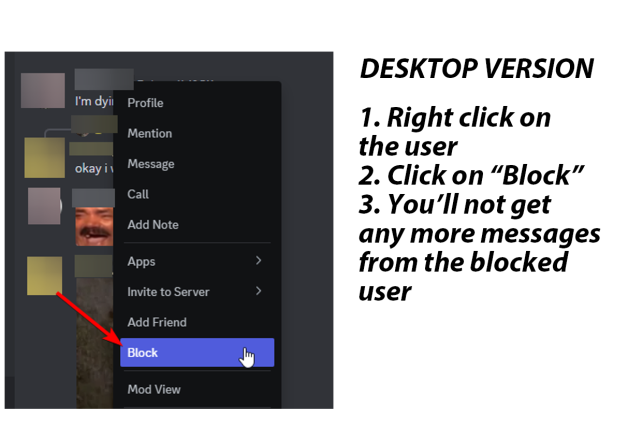
How to Mute Someone on Discord Desktop
Muting a user prevents you from hearing them in voice channels but doesn’t affect their audio for other participants. Here’s how to mute someone on Discord desktop:
- Join a Voice Channel: Enter the voice channel where the user you want to mute is present.
- Find the User in the Channel List:
- On the right side of the Discord interface, locate the list of users in the voice channel.
- Mute the User:
- Right-click their name in the channel list.
- From the options menu, select “Mute” (represented by a microphone icon with a slash).
- Confirm: The user is now muted on your end, and you will no longer hear them. However, other users in the channel will still hear them unless they mute the user too.
These steps will help you effectively manage interactions on Discord’s desktop version!